In Gmail, the Blind Carbon Copy (BCC) function allows an email sender to dispatch a message to multiple recipients without disclosing each recipient’s identity to the others. This feature, hidden from all recipients, serves as a tool for protecting privacy or averting mass responses within an email thread. Tracing its origins to the 1970s, the BCC concept evolved from the use of carbon paper for document duplication, adapting to the digital age with the creation of email, thereby introducing the CC (Carbon Copy) and BCC fields.
BCC offers a discreet method of emailing a group, preserving the anonymity of individual email addresses. It plays a pivotal role in maintaining privacy, curtailing spam, and keeping the primary focus on the intended recipients by concealing their addresses. Surveys indicate that 71% of U.S. email users employ the BCC function monthly, with 53% of professionals using it to keep superiors informed and 43% for handling sensitive communications. Globally, BCC accounts for 10% of email traffic. Gmail, boasting over 1.5 billion active users as of 2019, stands as a popular platform for this feature.
Utilizing BCC in Gmail: A Five-Step Guide
Initiating a New Email
The journey begins by selecting “Compose,” prominently positioned in Gmail’s upper left corner. This action opens a new window, paving the way for the sender to craft their message from scratch, ensuring clarity and precision in communication. It is a crucial step that sets the stage for adding recipients and composing the email, also ensuring that new messages are not mistakenly sent as replies to old threads.
Selecting BCC
Upon opening a new message, the sender encounters various fields, including “To,” “Cc,” and “Bcc.” Selecting “Bcc” is crucial for those wishing to send an email to multiple recipients while maintaining their privacy. This step safeguards against the unauthorized distribution of email addresses and keeps the focus on the main recipients.
Populating the ‘To’ Field
The “To” field is reserved for the main recipients, signaling to them that they are the primary focus of the email. This setup confirms the direct communication line to the intended parties, ensuring they are aware of their pivotal role in the message’s context.
Concealing Additional Recipients
The “Bcc” field is where the sender lists recipients whose identities are to be shielded from the other recipients. This feature serves as a privacy measure, protecting against unwanted “reply all” scenarios and keeping the recipients’ email addresses confidential.
Finalizing and Sending the Email
After filling in the necessary recipients and crafting the message, the final step is to review the content for accuracy and then send it by clicking “Send.” Utilizing the BCC function in Gmail helps maintain the privacy of the recipients, reduces the likelihood of mass reply mishaps, and minimizes inbox clutter. This approach ensures that recipients are unaware of others involved in the communication, enhancing privacy and security while also preventing accidental mass responses.
In the realm of Gmail, “Blind Carbon Copy,” or BCC, is a function designed to enhance email privacy by allowing the sender to include additional recipients without making their email addresses visible to others. This feature sends the email to the primary recipient and the BCC’d individuals alike, without displaying the latter’s email addresses in the email header. It’s particularly useful for sending emails to large groups where the sender wishes to keep the recipients’ email addresses confidential, or when sending a follow-up email without revealing previous communications.
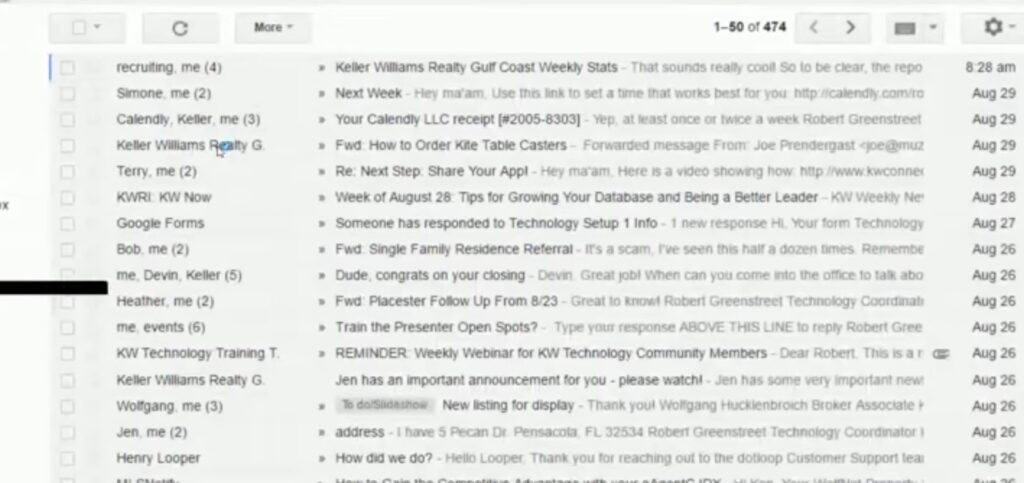
The BCC feature ensures that email addresses entered into its field remain unseen by other recipients, safeguarding the privacy of all included on the BCC list. Employed across various contexts, BCC is instrumental in protecting recipient privacy by keeping their email addresses concealed.
The Significance of BCC in Gmail
Employing BCC in Gmail is crucial when dispatching emails containing sensitive or confidential information to multiple individuals without disclosing each recipient’s email address to the others. Privacy stands as a paramount advantage of BCC, ensuring that email addresses remain confidential especially when sending to large or diverse groups, or when the content is sensitive in nature. Additionally, BCC enhances professionalism by keeping mailing lists private.
Efficiency also ranks high among the benefits of using BCC. Manually inputting multiple email addresses is time-consuming and prone to errors; BCC simplifies this process, enabling a message to be sent to numerous recipients seamlessly. Moreover, BCC minimizes the risk of awkward or unprofessional ‘reply-all’ scenarios, ensuring replies are directed appropriately.
Appropriate Timing for Utilizing BCC in Gmail
The necessity for BCC arises when sending emails to large groups without revealing individual email addresses. It’s particularly pertinent for confidential or sensitive information dissemination. Factors such as the recipient list’s size and the nature of the recipients’ relationships warrant consideration when opting for BCC. BCC is advantageous for ensuring privacy among unfamiliar recipients and for tailoring communication to varied recipient roles or information access levels.
No predetermined waiting period exists for initiating BCC in an email. The decision to use BCC should be made at the email composition’s onset, based on the recipient list’s size and the sensitivity of shared information. Early inclusion of BCC in the email composition process is key to maintaining email address confidentiality.
Best Practices for Employing BCC in Gmail
Effective use of BCC in Gmail adheres to several best practices:
- Assess the Necessity of BCC: Reserve BCC for situations requiring confidential communication to multiple recipients without revealing their email addresses. This careful consideration ensures that BCC is used appropriately and maintains the integrity of your communication, safeguarding the privacy of recipients. It’s essential in scenarios like distributing sensitive company announcements or client information where discretion is paramount;
- Accuracy in Email Addresses: Carefully verify the email addresses added to the BCC field to avoid accidental exposure. This step is crucial in preventing miscommunication and ensuring that your email reaches the intended audience without compromising their privacy. It also helps in maintaining a professional image and trust with your contacts by demonstrating attention to detail and respect for their privacy;
- Maintain an Empty Default BCC Field: Initially, keep the BCC field empty, populating it only when necessary. This approach reduces the risk of accidentally sending out mass emails to unintended recipients. It encourages a mindful practice of selecting recipients for each email, ensuring that only relevant parties receive the communication. This habit can significantly enhance the security and relevance of your email correspondence;
- Personalize Communication: Instead of relying solely on BCC for mass communication, consider personal messages to individuals in the To or CC fields. Personalization can greatly increase engagement and response rates. It shows the recipients that you value them individually, leading to more meaningful interactions and stronger relationships. When privacy is not a concern, direct communication can foster a more personal and impactful exchange;
- Respect the BCC Limit: Gmail imposes a limit on the number of BCC recipients (500 per 24 hours); plan accordingly to avoid exceeding this limit. Being aware of and respecting these limits is essential for avoiding potential account restrictions or deliverability issues. This understanding allows for more strategic planning of email campaigns and communications, ensuring messages are effectively distributed without interruption. It also underscores the importance of segmenting large recipient lists to maintain compliance and efficiency in email communication.
Writing Tips for BCC in Gmail
To ensure effective communication via BCC in Gmail:
- Personalize the Email: Personal touches, such as addressing recipients by name, enhance the email’s impact;
- Conciseness and Clarity: Keep emails brief and focused, ensuring the message is straightforward;
- Proofreading: Prior to sending, proofread for any spelling or grammatical errors;
- Clear Subject Line: A concise subject line provides recipients with a snapshot of the email’s content;
- Incorporate a Call to Action: If action is required from recipients, clearly state this within the email;
- Include Pertinent Attachments or Links: Ensure all included attachments or links are relevant to the email’s message;
- Appropriate Tone: Tailor the email’s tone to match the relationship with the recipients, varying from formal with colleagues to more casual with friends or family.
Exploring the Best Practices of BCC in Gmail
BCC, or Blind Carbon Copy in Gmail, serves as a crucial feature for enhancing privacy and efficiency in email communication. It allows the sender to include additional recipients in an email without making these addresses visible to others. This capability is especially beneficial in several scenarios:
- Engaging Subscribers: For those managing newsletters or subscription-based services, BCC enables the sending of emails to all subscribers while keeping their addresses private;
- Managing Large Recipient Lists: To avoid overwhelming primary recipients with a lengthy list of addresses, BCC conceals the multitude of recipients, offering a cleaner look to the email;
- Honoring Privacy Across Years: When communicating with groups who have been involved over various years, BCC respects the privacy of former participants by hiding their addresses;
- Connecting Common Interests: For emails aimed at individuals linked by a common interest or profession, BCC ensures their email addresses remain unseen by fellow recipients.
Understanding Gmail’s BCC Limits
Gmail imposes certain limits on the use of BCC to maintain service quality and prevent spam:
- Per Message Recipient Limit: Each email can address up to 2,000 total recipients across To, CC, and BCC fields for Google Workspace accounts, with a character limit of 2,000 for addressing;
- Daily Sending Quota: A daily limit of 2,000 messages for regular accounts (1,500 for multi-send, 500 for trial accounts), with total daily recipients capped at 10,000 (1,500 for multi-send).
Google advises against exceeding 100 recipients per email to avoid being flagged as spam. For larger distributions, segmenting the recipient list into smaller groups is recommended.
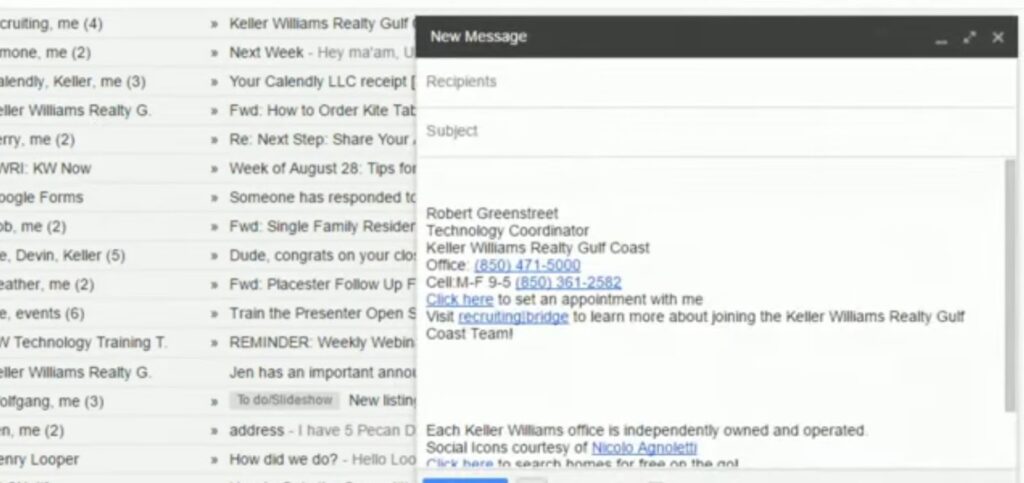
When to Utilize BCC in Gmail
BCC is most effective when confidentiality is paramount, such as in:
- Communicating with Large Groups: Ideal for newsletters or marketing emails to conceal recipient addresses;
- Maintaining Privacy: When sharing sensitive information, BCC prevents disclosure of email addresses to all recipients.
Leveraging BCC in Gmail Across Different Platforms
The process of using BCC in Gmail varies slightly between devices:
- On Windows: Begin by composing a new email, then click “BCC” next to the “CC” field to add your BCC recipients before sending;
- On Mac: After initiating a new email, reveal the BCC field via the View tab or with the shortcut “command+Option+B,” then proceed as on Windows;
- Using the Mobile App: Tap “Compose,” then the dropdown arrow to access and add BCC recipients before dispatching your email.
Professional and Business Use of BCC in Gmail
BCC’s utility extends across various professional contexts, including journalism and legal services, to safeguard source and client confidentiality. Businesses frequently leverage BCC for mass communications, such as newsletters or announcements, to protect recipient privacy and prevent spam.
Conclusion
BCC in Gmail is a versatile feature catering to privacy, efficiency, and professionalism in email communications. Whether for individual use or business purposes, understanding and applying BCC appropriately ensures respectful and effective correspondence.
FAQs:
What does BCC mean in Gmail?
BCC stands for Blind Carbon Copy. It allows the sender to include additional recipients in an email without revealing their email addresses to the main or other BCC recipients.
Is there a limit to how many recipients can be BCC’d in Gmail?
Yes, Gmail limits the number of recipients per email to 2,000 addresses across To, CC, and BCC fields for Google Workspace accounts, with a recommendation not to exceed 100 recipients at a time to avoid spam detection. This precaution is in place to maintain the integrity of Gmail’s service and prevent the platform from being used for spam or bulk email activities. Users should also consider the purpose and content of their email when sending to a large number of recipients to ensure it is relevant and welcomed. For personal Gmail accounts, the limit is more stringent, allowing up to 500 recipients per email, emphasizing the platform’s commitment to fostering genuine communication and preventing misuse. It’s essential to strategize email campaigns carefully, segmenting large recipient lists into smaller, targeted groups if necessary, to adhere to these limits and achieve effective communication.
When should I use BCC instead of CC in Gmail?
BCC should be used when you want to protect the privacy of your recipients’ email addresses, particularly in mass emails or when sending sensitive information to a group without revealing each recipient’s email address to others. It’s a critical feature for maintaining confidentiality and discretion in communications, especially in professional settings where email addresses are considered private information. Utilizing BCC ensures that recipients are unaware of others included in the email, thereby preventing potential breaches of privacy. This feature is particularly useful in scenarios such as sending company-wide announcements, client communications, or any situation where the sender needs to keep email addresses confidential. Moreover, BCC can help in reducing clutter in recipients’ inboxes by limiting the visibility of all participants in a conversation, thereby making email management more efficient for each recipient.
Can BCC recipients see each other’s email addresses?
No, BCC recipients cannot see the email addresses of other BCC recipients. The BCC list is hidden from all recipients of the email, ensuring that each recipient’s email address is kept confidential. This feature is designed to protect privacy and maintain discretion within email communications. When you use BCC, you are ensuring that personal or professional email addresses are not disclosed to potentially unknown parties, thereby safeguarding your contacts’ privacy. This is particularly important in situations where email addresses could be used for unsolicited emails or when the sender is required to adhere to privacy regulations and confidentiality agreements. BCC provides a level of security and trust in email communication, allowing senders to disseminate information to a broad audience without compromising individual privacy.
How do I add recipients to the BCC field in Gmail?
In Gmail, you can add recipients to the BCC field by clicking “Compose” to start a new email, then clicking on “BCC” next to the “CC” field. You can then enter the email addresses of the individuals you wish to BCC. This feature is instrumental in sending emails to multiple recipients while keeping their email addresses hidden from each other. It’s particularly useful for sending out newsletters, announcements, or any communication where you need to respect the privacy of your recipients. When entering addresses into the BCC field, Gmail allows you to add contacts directly from your contact list or type in email addresses manually. This flexibility makes it easier to manage your email communications efficiently, ensuring that you can quickly send out emails to large groups without compromising on privacy. Additionally, using BCC in Gmail helps maintain a clean and professional appearance of your emails, as it prevents recipients from seeing a long list of addresses, making your communication more focused and personal.
What are the best practices for using BCC in Gmail?
Best practices include using BCC to protect recipient privacy, avoiding sending to large numbers of recipients to prevent being marked as spam, and ensuring you have permission to email the recipients. Additionally, it’s recommended to personalize emails when possible, even when using BCC, to maintain engagement.
Can using BCC in Gmail help prevent spam?
Yes, using BCC can help prevent recipients from receiving unsolicited emails from others on the list, as it hides email addresses from all recipients, thereby reducing the risk of your email addresses being harvested for spam.
Is it acceptable to use BCC for business communications?
Absolutely, BCC is often used in business communications to send emails to multiple stakeholders or clients without revealing each recipient’s email address, thereby maintaining privacy and professionalism. This practice is crucial in protecting sensitive information and adhering to data protection laws that many businesses must comply with. Furthermore, BCC can streamline communication during project updates or announcements, ensuring that each recipient receives the necessary information without being privy to others’ contact details. It’s a valuable tool for HR departments during recruitment processes, enabling them to communicate with multiple candidates efficiently. However, it’s essential to use BCC responsibly to maintain trust and respect for recipients’ privacy, reinforcing the professional image of the business.
How does Gmail handle BCC limits for businesses and professionals?
Gmail enforces limits to prevent abuse and ensure service quality, including a cap on recipients per message and daily sending limits. Businesses and professionals must adhere to these limits to avoid service disruptions or being flagged for spam. These measures are in place to maintain Gmail’s reputation as a reliable email service and to protect users from potential spam and phishing attacks. For businesses, understanding these limits is crucial for planning mass communication strategies, such as marketing campaigns or company-wide updates, to ensure messages are delivered successfully. Google Workspace offers higher limits compared to personal Gmail accounts, catering to the needs of businesses and professionals who require more extensive emailing capabilities. Adhering to these limits and employing email best practices can help businesses maintain effective communication channels while minimizing the risk of being perceived as spam.
Can overusing BCC in Gmail lead to my account being flagged?
Excessive use of BCC, especially to recipients who haven’t opted into communication, can potentially lead to your account being flagged as spam. It’s crucial to use BCC judiciously and ensure recipients have agreed to receive your communications. Gmail’s algorithms are designed to detect and mitigate spam, and accounts that frequently send large volumes of BCC emails may be subject to scrutiny. This measure is to protect users from unsolicited emails and maintain the platform’s integrity. To avoid potential issues, businesses and individuals should obtain explicit consent from recipients before adding them to BCC lists for newsletters or promotional emails. Regularly cleaning your email list and removing unengaged subscribers can also help improve your email deliverability and reduce the risk of being flagged. Adopting these practices will ensure your use of BCC aligns with responsible emailing etiquette and Gmail’s policies, supporting effective and respectful communication.
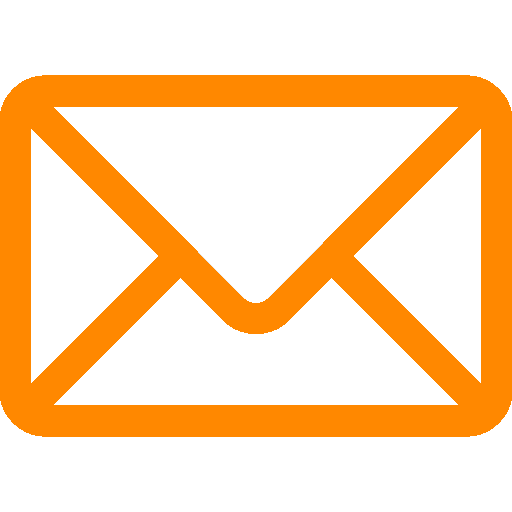
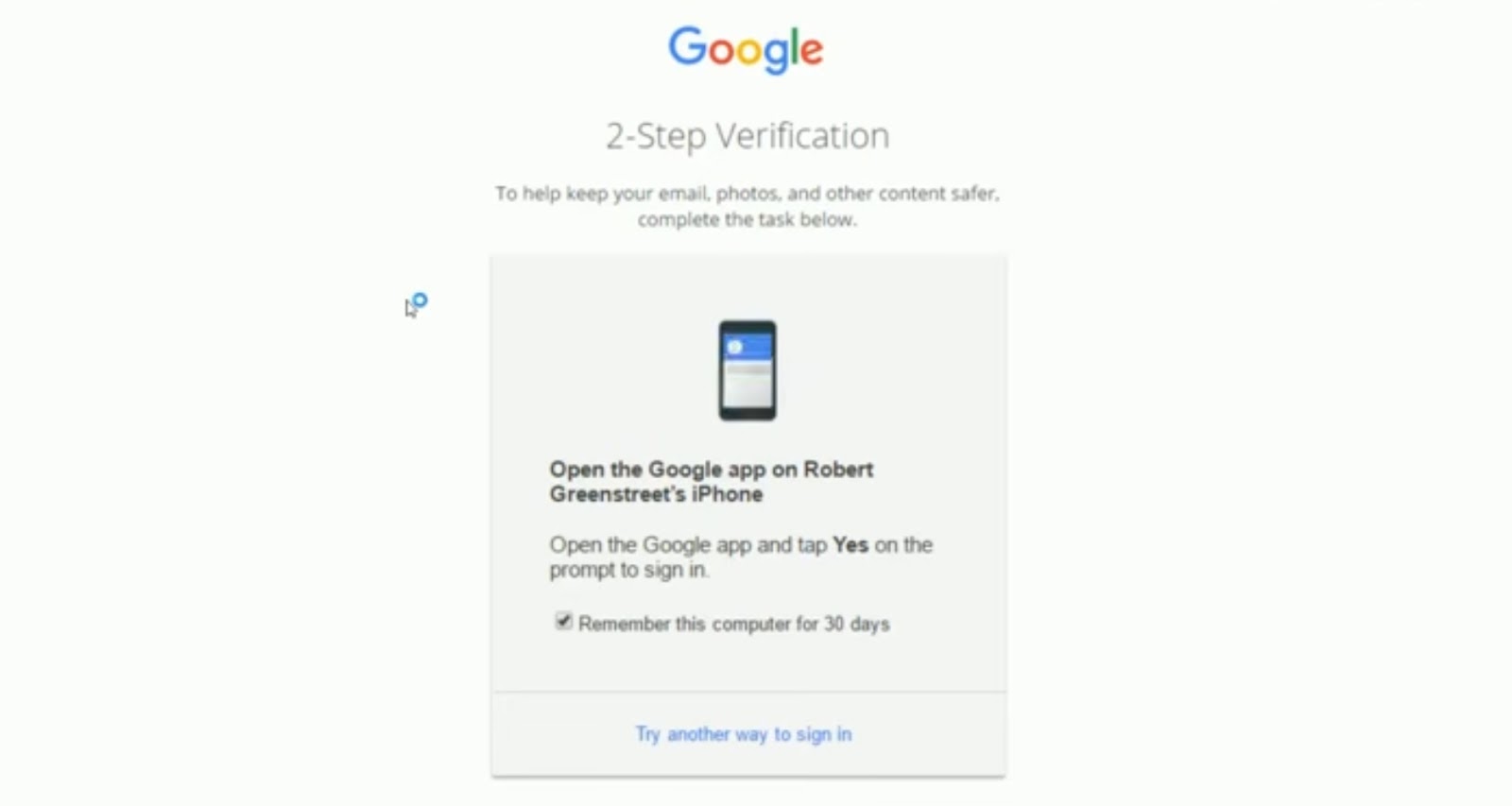
Leave a Reply