Utilizing the SMTP (Simple Mail Transfer Protocol) and IMAP (Internet Message Access Protocol) standards, both iCloud and Gmail provide compatibility for easy email integration. This guide details how to incorporate an iCloud email account into Gmail, covering both web and mobile platforms.
Setting Up iCloud Email on Gmail via Web Browser
A user wishing to add their iCloud email to Gmail can do so by specifying the SMTP server and inputting an app-specific password. Here’s a streamlined process for accomplishing this on a web browser:
- Navigate to Gmail and log in with a Google account;
- Locate the settings icon on the upper right side and click it, followed by selecting “See All Settings.”;
- In the settings menu, find and click on the “Accounts and Import” tab;
- Under “Send mail as,” opt to “Add another email address.”;
- A pop-up will request the iCloud email address; upon entering it, proceed by clicking “Next Step.”;
- Input “smtp.mail.me.com” as the SMTP Server, re-enter the iCloud email in the username section, and type in the previously generated app-specific password for Gmail in the password field;
- Choose “Secured connection using TLS” and finalize by clicking “Add Account.”
A confirmation email will be dispatched to the iCloud Mail. By clicking on the confirmation link provided, the process concludes successfully.
Adding an iCloud Email to Gmail on Mobile Devices
For mobile users, integrating an iCloud email with Gmail involves similar steps, adaptable to devices including Android and iPhones. The example here utilizes a Samsung smartphone with Android 13 and One UI 5.1:
- Open the Gmail application and tap the profile icon situated at the top right;
- Select “Add another account” from the dropdown menu;
- If an iCloud option is visible, select it. Otherwise, choose “Other.”;
- Enter the iCloud email address, tap “Next,” then input the app-specific password generated earlier and proceed by tapping “Next” again;
- The next steps involve configuring the incoming and outgoing server settings. This is done by re-entering the app-specific password and tapping “Next” once completed;
- Specify the display name for outgoing emails and tap “Next” to finalize the addition of the iCloud email to Gmail.
This comprehensive approach ensures that users can seamlessly manage their iCloud email through Gmail, enhancing email accessibility and convenience across both web and mobile platforms.
Overall
In conclusion, integrating iCloud email with Gmail, whether through a web browser or a mobile device, is a straightforward process that leverages the common SMTP and IMAP protocols shared by both services. By following the detailed steps outlined for both methods, users can enjoy the convenience of managing their iCloud emails directly from Gmail. This integration not only simplifies email management but also ensures that users can access their messages across multiple devices seamlessly. By utilizing app-specific passwords, this setup also maintains a high level of security, ensuring that personal and professional communication remains safe. Whether one prefers working on a desktop or is always on the move with a smartphone, adding an iCloud email to Gmail provides a unified, efficient, and secure email experience.
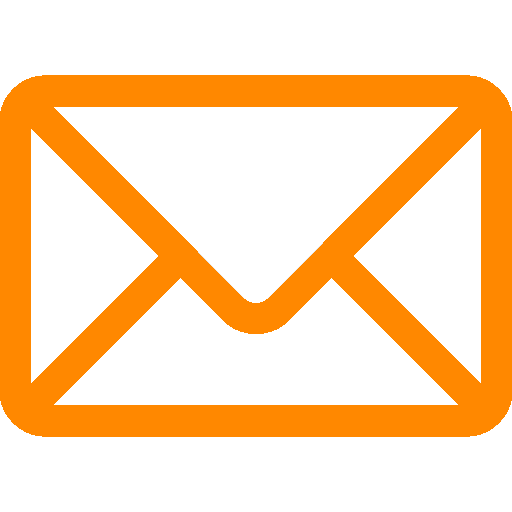
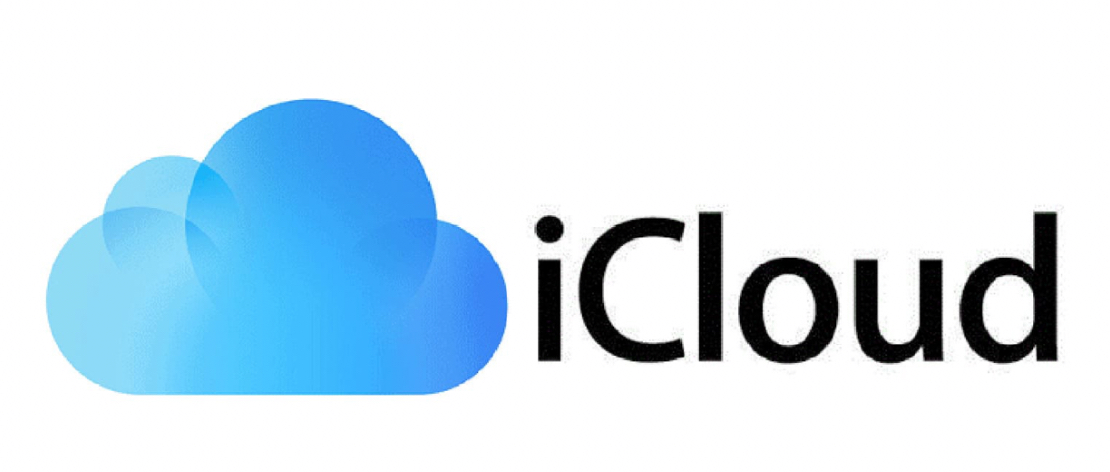
Leave a Reply