This guide will demonstrate the process of establishing a group email in Gmail, streamlining the task of sending messages to selected individuals or groups using a singular email address. Distribution lists are not only convenient for Google Workspace Administrators but also for general users, allowing the dispatch of emails to numerous recipients at once without the need to input addresses individually. Discover how to compile a user list within Gmail using Google Contacts.
What You Need to Know About Distribution Lists
Before delving into the mechanics, it’s essential to grasp the concept of a distribution list. Put plainly, it functions as a centralized email address comprising multiple recipients. Any email dispatched to this address gets seamlessly distributed to all individuals enlisted in the distribution list. This streamlined process is particularly advantageous when communicating with a recurrent group of contacts, as it significantly economizes both time and effort.
The Advantages of Setting Up a Gmail Distribution List
Setting up a distribution list in Gmail allows administrators and team leaders to efficiently disseminate critical information such as notices, meeting agendas, project updates, and schedules to their team members. By establishing distribution lists for various teams, emails can be sent en masse, streamlining communication. This functionality not only facilitates the easy addition or removal of members but also significantly reduces the time spent on manually emailing each individual. Consequently, it enhances organizational productivity.
This feature also proves beneficial for personal use. For instance, when planning to host a family gathering for a festival, a distribution list enables the sending of invitations to all family members simultaneously. This is achieved by simply entering the list’s name in the ‘To’ field, bypassing the need to type each email address individually.
In the realms of sales and marketing, distribution lists serve as powerful tools for instant communication with customers, enabling the swift dissemination of essential updates, promotions, discounts, and other pertinent information.
Employing email marketing strategies through distribution lists can notably improve return on investment (ROI) by facilitating direct engagement with customers. Marketers can leverage these lists to better understand their audience through the collection of feedback and reviews, as well as offer subscriptions and newsletters tailored to customer interests, thereby enhancing customer satisfaction and loyalty.
Hence, the creation of a distribution list in Gmail is pivotal for both professional and personal communication, offering a myriad of benefits across various contexts.
Creating a Gmail Distribution List: Easy Steps to Organize Contacts
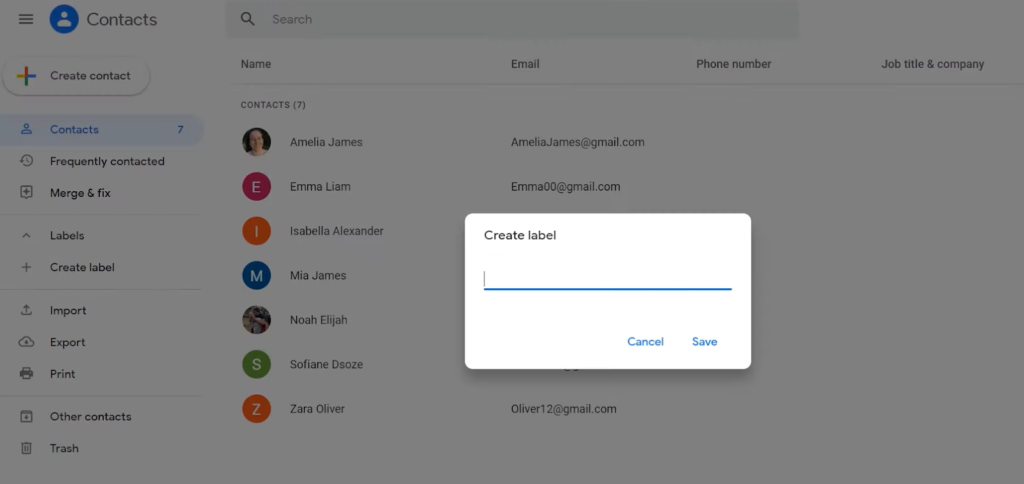
Crafting a distribution list in Gmail is a breeze with these simple steps:
- Sign in to your Gmail account;
- Navigate to the App Launcher (the nine-dot icon) and choose Contacts;
- Opt for the “Create label” function;
- Assign a name to your newly created label and hit Save;
- Head back to Contacts and mark the checkboxes beside the contacts you wish to include;
- Click on “Manage labels” located at the top right corner;
- Pick the name of the label you just created and click Apply;
- Easily locate contacts under the assigned label by clicking on its name.
Accessing Your Gmail Account and Navigating to Contacts
To access your Gmail account and find the Contacts section, follow these straightforward steps:
- Open your Gmail account and go to the home page;
- In the upper right-hand corner, locate the App Launcher, represented by a square containing nine dots;
- Click on the square to reveal a drop-down menu featuring various Google Workspace apps;
- From the menu, select the Contacts app. If you don’t initially see Contacts, click “More from Google” at the bottom to uncover it.
Building Your Distribution List: Selecting Contacts and Creating a New Group
To assemble your distribution list and include specific contacts, follow these straightforward steps:
- Navigate to your Contacts app within Gmail by logging into your account and clicking on “Contacts” in the left sidebar;
- Beside each contact name, you’ll notice a checkbox. Simply check the box next to the contacts you wish to include;
- After selecting your desired contacts, click on “OK.”;
- Next, click on the label icon to initiate the creation of a Gmail group with the selected contacts;
- From the dropdown menu, choose “Create a label.”;
- Provide a name for your group and click “OK.”;
- Your newly created groups will be visible under “Labels” in the left sidebar of your Google Contacts page.
Adding Selected Contacts to a New Label or Group
To incorporate your selected contacts into a new label or group, follow these simple steps:
- Open your Contacts;
- In the left corner, beneath the search bar, click on “Manage labels.”;
- Select the checkbox next to each contact name;
- Choose the group or groups you wish to add your contacts to. You’ll notice a checkmark appearing next to the groups you’ve already selected.
Naming and Saving Your Custom Distribution List
To give your custom distribution list a name and save it for future use, follow these steps:
- Navigate to the Labels section on the left side of the screen;
- Click on “Create label (+)” to initiate the process;
- Enter a descriptive name for your distribution list;
- Once you’ve named it, click “Save” to preserve your distribution list with its designated name.
Strategies and Guidelines: Enhancing Distribution List Effectiveness
Enhancing the effectiveness of your distribution lists requires attention to detail and adherence to best practices. Here are some essential tips to consider:
- Thoroughly Review Lists Before Sending: Ensure accuracy by categorizing recipients appropriately. Confirm that the email content aligns with the intended audience, whether it’s a welcome message or daily newsletters;
- Adhere to Terms and Conditions: Respect user privacy by following terms and conditions when sending messages. Obtain consent for subscriptions via email and provide clear unsubscribe options, demonstrating transparency and integrity;
- Regularly Update and Cleanse Lists: Maintain list hygiene by removing inactive users and updating contact information, particularly for employees who have left the organization. This practice mitigates the risk of data loss and security breaches;
- Minimize Attachments: Avoid sending attachments unless requested by users. Attachments can pose security risks and increase email size, potentially triggering spam filters. Instead, include links to external resources to streamline communication;
- Ensure Privacy and Avoid Repetition: Safeguard against unauthorized access by ensuring emails are only visible to intended recipients. Additionally, refrain from sending duplicate messages to maintain transparency and credibility;
- Craft Clear and Concise Messages: When communicating with a large audience, prioritize clarity to ensure messages are easily understood. Review your writing before sending to enhance comprehension and engagement..
Addressing Common Challenges: Troubleshooting Distribution List Creation in Gmail
Encountering issues when creating distribution lists in Gmail is not uncommon. Below are some typical problems users may face along with possible solutions or workarounds:
Bounced or Rejected Emails: When emails are bounced or rejected by recipients’ servers, common error messages may indicate issues such as non-existent email accounts, messages marked as spam, or server refusal. Here are potential solutions:
- Solution 1: Check for typos in recipient email addresses and ensure they are up-to-date. Contact administrators if necessary;
- Solution 2: Remove suspicious links or attachments from emails. Consider creating a Google Group for sending messages to large groups;
- Solution 3: If Gmail encounters difficulty connecting to recipients’ servers, wait for automatic resolution or verify email addresses. Contact customer support if the problem persists.
Unauthenticated Messages: Emails that are not properly authenticated may appear with a question mark, indicating potential unauthenticated sources. These messages are often rejected or blocked due to security concerns.
Here’s how to address this:
- Before sending a message, verify its authentication status;
- Emails marked as unauthenticated have a high risk of being blocked or rejected by Gmail, as they are commonly exploited by spammers.
Conclusion
Email distribution lists in Gmail can significantly increase your communication efficiency, removing the need to manually enter recipient addresses each time. They’re versatile, and suitable for professional contexts like project updates or marketing campaigns, as well as personal scenarios such as event invitations. This guide has equipped you with the knowledge to create and manage these lists, alongside tips for troubleshooting and maintaining effective communication.
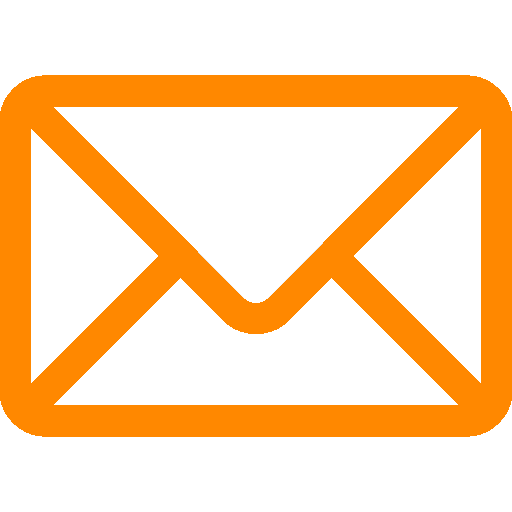

Leave a Reply