Embarking on the journey to simplify one’s Gmail experience by eliminating unnecessary autofill email addresses is a worthwhile endeavor that can significantly enhance one’s email management capabilities. This seemingly minor adjustment has the power to prevent potential mix-ups and streamline your communication process, making your digital life a bit easier.
Step-by-Step Guide to Cleaning Your Gmail
Accessing Gmail Settings
The journey begins by logging into your Gmail account and navigating through the labyrinth of options to reach the “Settings” section. This area is the control center for customizing your Gmail experience, allowing you to tailor the platform to your needs.
Navigating to Autocomplete Options
Within the “Settings” section lies the “Autocomplete” option, a crucial feature for managing how Gmail predicts and displays email addresses as you type. This function, while helpful, can sometimes become cluttered with outdated or incorrect email addresses.
Managing and Removing Unwanted Addresses
The “Manage addresses” feature within Gmail’s settings stands as a testament to user empowerment, granting individuals the ability to curate their digital communication space meticulously. This tool is ingeniously designed to put the reins back into the hands of the users, enabling them to dictate which email addresses should grace their autofill suggestions. The convenience of selecting superfluous or outdated email addresses and effortlessly removing them with a single click is a game-changer, ensuring that the email composition process becomes a breeze, free from the clutter of irrelevant contacts.
Beyond the basics, for users whose email accounts have become a haven for accumulated contacts over years of usage, the feature presents a more robust solution. The ability to execute a mass deletion through the “Remove selected” option is a powerful addition to Gmail’s arsenal, offering a path to a significantly more organized inbox. This option is not just about removal; it’s about optimizing your email environment for maximum efficiency and relevance. By enabling a more extensive cleanup, Gmail facilitates a smoother, more streamlined email experience, ensuring that every interaction with your inbox is as productive and clutter-free as possible.
Enhancing Browser Settings for a Cleaner Experience
Clearing Out Browser History
A significant step in controlling autofill entries involves delving into your browser history. By clearing this history, you eliminate the root of many autofill nuisances, effectively preventing outdated or incorrect email addresses from popping up unexpectedly.
Adjusting Browser Autofill Settings
Taking a moment to explore your default browser settings and disabling the autofill feature can serve as a preemptive strike against unwanted autofill suggestions. This action ensures that your email composition remains untainted by previous missteps or outdated contacts.
Delving Deeper: Managing Browser Autofill
Opening Your Autofill Manager
For a more thorough cleaning, navigating to your browser’s settings to access the autofill manager is highly recommended. This section not only displays a comprehensive list of autofill entries but also serves as a gateway to a deeper understanding of how frequently certain addresses are used. Delving into this feature allows users to assess and scrutinize every stored entry, distinguishing between those that serve a purpose and those that clutter your digital space. It’s an essential step for anyone serious about maintaining a streamlined online presence, offering a bird’s-eye view of your email interaction history and providing a solid foundation for meticulous cleanup.
Removing Unwanted Emails with Precision
The final step in this cleanup process involves meticulously going through the list of autofill email addresses and removing those that are no longer relevant. Attention to detail is crucial here, as it is important to check for typos, duplicate entries, and outdated contacts, ensuring that only essential email addresses remain. This stage is not merely about deletion but about refining your digital footprint, ensuring your email suggestions reflect your current connections and preferences. It’s a process that demands diligence and a keen eye for detail, as removing the right autofill entries can significantly reduce time wasted on sifting through irrelevant suggestions. By purging these outdated or incorrect entries, you ensure your email platform remains an efficient tool tailored to your current communication needs, making every email composition session a seamless and accurate affair.
Conclusion: Achieving a Streamlined Gmail Experience
The removal of unnecessary autofill email addresses from Gmail is a simple yet impactful process. With just a few clicks, you can transform your email account from a cluttered mess to a streamlined communication tool. This guide not only helps in cleaning up your Gmail account but also enhances your overall email management strategy, leaving you with a more organized and efficient email experience.
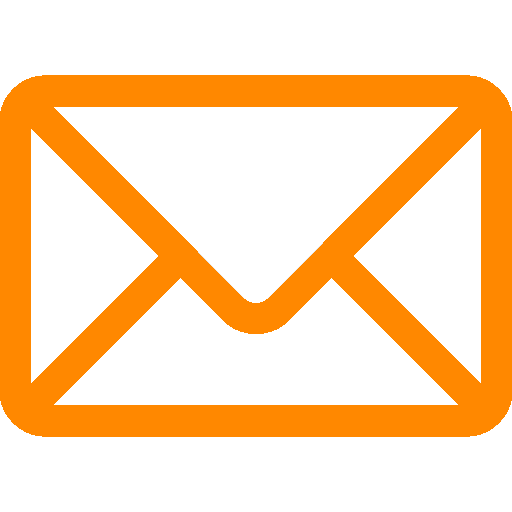

Leave a Reply