Transferring Your Yahoo Mail Contacts to Another Email Service
Moving to a new email provider requires transferring your contacts for a smooth transition. Yahoo Mail makes this easier by offering the option to export your address book in the universally recognized CSV format. While you may experience minor challenges importing a CSV file with some email services, leading platforms such as Gmail usually import these files effortlessly, ensuring a straightforward changeover.
- In Yahoo Mail, locate the Contacts icon in the top-right area, situated left of the Settings, Calendar, and Notepad icons;
- Click on the checkbox above the contact list to select all your contacts. If needed, you can adjust your selection by manually selecting or deselecting individual contacts;
- Access the Actions menu by clicking on it;
- Choose the Export option;
- For a format compatible with various email services, select Yahoo CSV. Although Yahoo provides options tailored for specific email platforms, the CSV file format is the most adaptable and widely supported;
- Click on Export Now to initiate the file download.
Your contacts will be saved in a file named yahoo_contacts.csv in your computer’s default download location. This CSV file can then be imported into other email services like Outlook, facilitating a smooth transition without losing your valuable connections.
How to Import Contacts into Yahoo Mail from Other Email Services and Social Networks
Yahoo Mail provides an easy method to consolidate your contacts by supporting imports from a range of email services and social media networks. With this functionality, you can gather all your contacts in one place within Yahoo Mail, simplifying the way you handle your communications across various services.
- Open Yahoo Mail and locate the Contacts icon. This icon is typically found in the Mail section;
- Look for the More options icon, which is often symbolized by three dots or a similar graphic. Click on this icon to reveal additional actions;
- Select “Import” from the list of options. This action will direct you to a new page or a pop-up window;
- You will see a list of supported companies and platforms from which Yahoo Mail can import contacts. Find the service you wish to import contacts from and click the “Import” button next to its name;
- Follow the on-screen instructions to log into the external service. You will need to grant Yahoo Mail permission to access your contacts on that platform. This typically involves entering your login credentials for the service and approving the import request.
How to Export or Print Your Contacts from Yahoo Mail
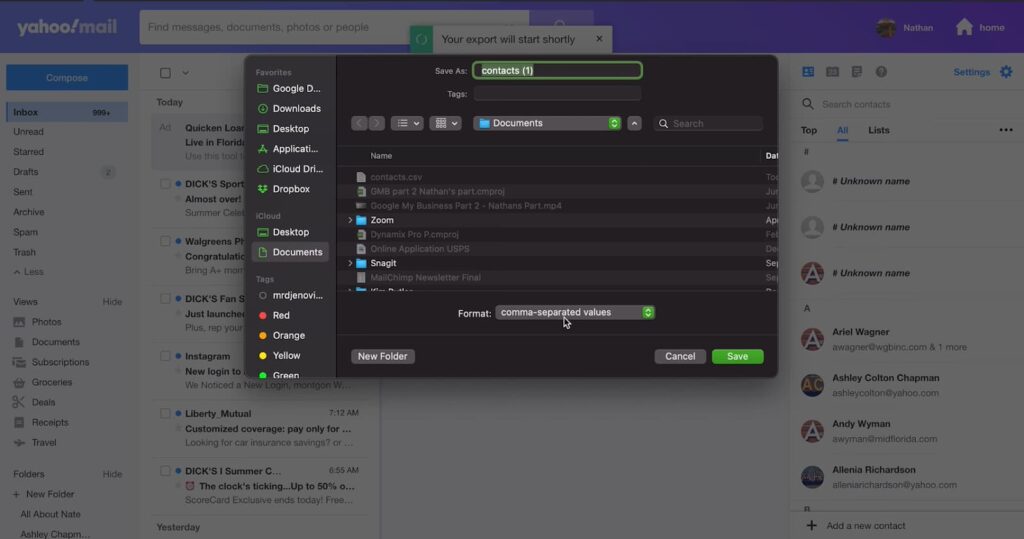
- Open your Yahoo Mail account and navigate to the Contacts section by clicking on the Contacts icon, which is usually represented by an address book or similar symbol;
- Once you’re in the Contacts area, find the More options icon, often depicted with three dots or a gear symbol. Click on this to access additional functions;
- In the menu that appears, you’ll have the option to either Export or Print your contacts;
- To Export your contacts, select the “Export (CSV)” option. This will prepare a CSV file containing your contacts’ information, which you can then download and use in other email services or contact management applications;
- To Print your contacts, choose the “Print” option. This will format your contacts list into a printable layout, allowing you to easily create a hard copy.
Conclusion
Learning to export your Yahoo Mail contacts can protect you from losing important information if you decide to switch email services. It’s wise to regularly create a backup of your contacts to prevent any issues if something goes wrong. This practical skill is crucial for anyone looking to manage their online communications effectively. By using Yahoo Mail’s export feature, you can keep your contacts organized and ensure a smooth transition to any other email platform.
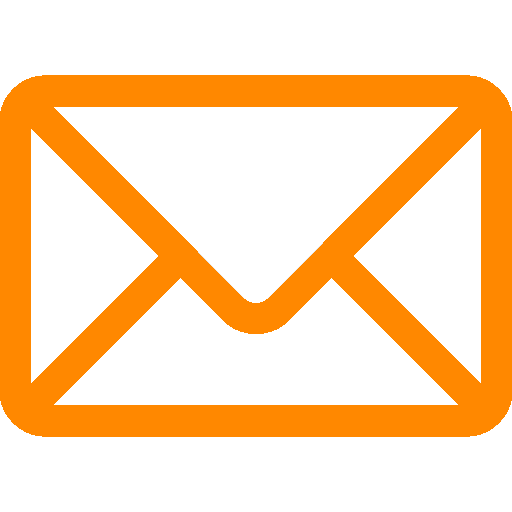

Leave a Reply