This article will guide you through the process step by step, so you can get rid of any unwanted autofill email addresses in Gmail without hassle. Autofill email addresses can be handy, but they become annoying when they’re no longer needed or suggest the wrong addresses. Luckily, removing them is pretty straightforward. In this guide, you’ll learn exactly how to do it, whether it’s for one contact or a bunch of them. Just follow these instructions, and you’ll have your Gmail inbox tidied up in no time.
Removing Autofill Email Addresses from Gmail Efficiently
Eliminating Autofill email contacts is essential for maintaining a tidy Gmail inbox and avoiding potentially awkward situations. Thankfully, Gmail offers a straightforward process for erasing Autofill contacts, ensuring your inbox remains pristine. Follow these simple steps:
- Sign into your Gmail account;
- Navigate to the “Settings” section;
- Select “Autocomplete.”;
- Choose “Manage addresses.”;
- Identify and select the email address(es) you wish to remove;
- Click on “Remove.”
It’s worth noting that Gmail allows the removal of several addresses simultaneously. This can be achieved by selecting multiple contacts in the “Manage addresses” section and clicking “Remove selected”. With these steps, you can ensure that unwanted autocompleted email addresses will no longer show up when you are addressing emails in Gmail’s “To” field.
Simple Methods for Removing Unwanted Autofill Email Addresses

Streamlining your browser by removing obsolete autofill email contacts is a straightforward task. Here’s a concise guide to help you purge any unnecessary or old addresses quickly.
- Clear Browser History: Begin by opening your browser’s history section. Clear this history, then restart the browser. This action helps eliminate the hassle of dealing with unwanted email addresses that frequently appear during logins;
- Adjust Browser Settings: Further, streamline your experience by navigating to your browser’s default settings and turning off the autofill feature. This preventive measure ensures that no outdated or incorrect email addresses resurface when you’re attempting to log into various websites.
How to Easily Remove Unwanted Autofill Email Addresses
Step 1: Access Your Autofill Settings
Navigate to your browser’s settings to find the autofill section. Once there, you’ll be able to view all saved autofill email addresses.
Step 2: Delete Non-Essential Emails
Review the list for any email addresses you no longer wish to autofill. Before removing them, ensure to:
- Verify there are no errors in the email addresses you intend to keep;
- Correct any misspelled email addresses;
- Eliminate any duplicate addresses.
Only remove the email addresses that are obsolete to you, keeping the ones you frequently use intact. After making your selections, click ‘Save Changes’ to update your preferences. Congratulations, you have now successfully eliminated unnecessary autofill email addresses!
How to Quickly Remove Unwanted Autofill Email Addresses in Gmail
Follow These Steps to Delete Unwanted Autofill Email Addresses from Gmail:
- Sign in to your Gmail account;
- Click the gear icon located in the top right corner;
- Choose “Settings” from the drop-down menu;
- Go to the “Auto-Complete” tab.
Removing unnecessary autofill email addresses from Gmail is straightforward with these steps. Simply log into your Gmail, click the gear icon at the top right, select “Settings,” and then find the “Auto-Complete” tab.
Once you’re in the “Auto-Complete” tab, look for the autofill entries you want to delete. Click the trash can icon next to each unwanted email address to remove it. This action permanently deletes the selected autofill addresses. Now, your Gmail won’t automatically suggest these emails when you’re composing new messages or searching your inbox.
Conclusion
In conclusion, managing and removing unwanted autofill email addresses in Gmail can dramatically enhance your user experience. It not only declutters your inbox, but also streamlines your emailing process. This guide has equipped you with valuable insights into how to effectively conduct this process. Remember, consistent management of your email contacts is the key to a clean, efficient, and hassle-free Gmail experience. Embrace these techniques today to elevate your Gmail usage to a new level of organization and productivity.
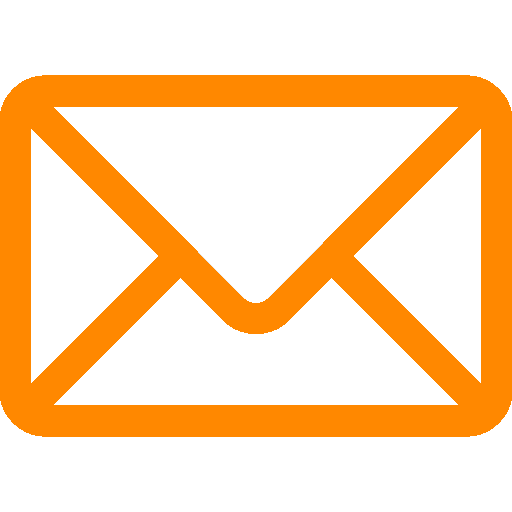
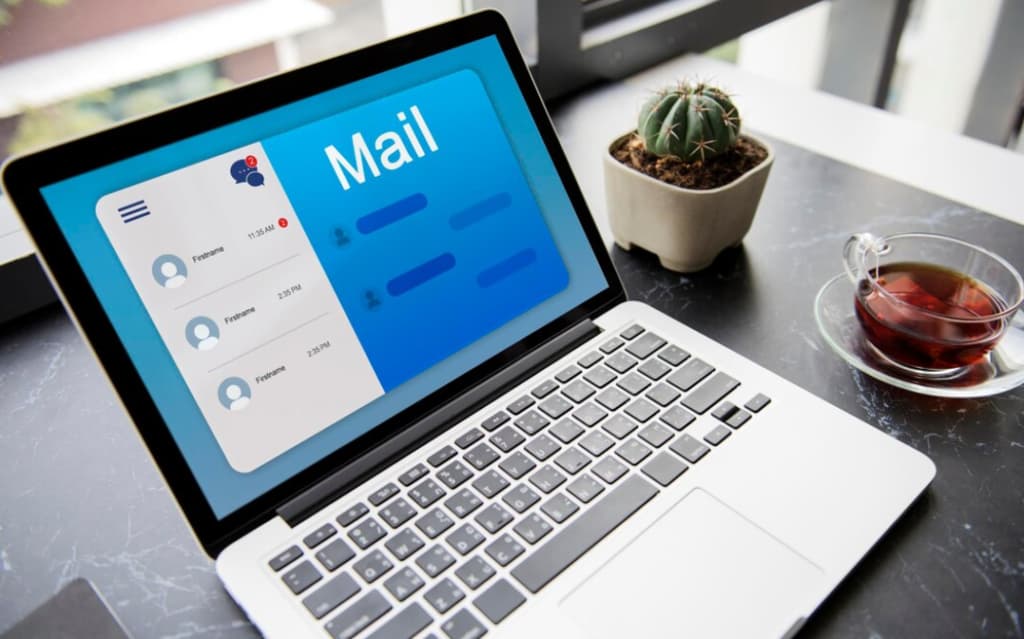
Leave a Reply