Why Convert Yahoo Emails into PDF
Storing your emails in PDF format has numerous advantages, some of which you might not have considered yet. Here’s a deeper look at the benefits of converting your email into a PDF.
- Access Anywhere, Anytime: Unlike emails that require a connection to the internet, PDFs can be opened anytime, anywhere, regardless of your internet status;
- Clutter-Free Organization: With emails converted into PDFs and stored in separate folders with proper labeling, you can quickly locate any document you need;
- Easy Modifications: By transforming an email into a PDF, you facilitate easier editing and annotating using programs like Adobe Acrobat;
- Secure Storage: Converting emails into PDF allows you a variety of storage options: your mobile or desktop device, the cloud, or an external storage device. No more worries about losing vital emails;
- Sharing Made Simple: A PDF file can be shared effortlessly with colleagues or friends, transferred, or attached in any email.
Therefore, it’s no surprise that many people turn their emails into PDFs to streamline editing, sharing, and organizing their email content. But what’s the process of converting an email into a PDF file, specifically in Yahoo Mail?
Detailed Process of Saving Yahoo Emails as PDF
The method to save Yahoo emails as PDF is straightforward and can be achieved through the use of the printing feature. If you want to convert your Yahoo emails into PDFs, follow these simple steps:
- Log into your Yahoo Mail account and choose an email you wish to convert;
- Open the chosen email and find the “Menu” bar;
- From the dropdown list, select the “Print” option;
- From the “Destination” list, select the “Save as PDF” option;
- Finally, click on the “Save” button. This process should be repeated for each email you wish to convert.
This method works well if you have a relatively small number of emails to convert. But what if you have a large inbox or multiple Yahoo Mail accounts?
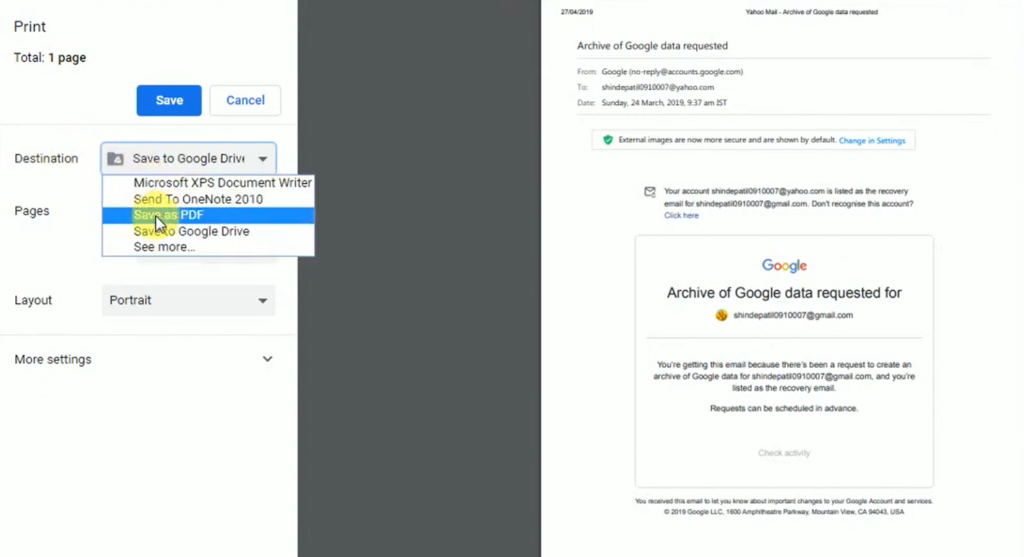
Alternative Method: Automated Approach
For users with a larger email volume or multiple Yahoo accounts, a software solution could be a more efficient approach. With automated solutions, you can bulk-download and save your Yahoo emails as PDFs, reducing the time and effort involved in the manual process.
NOTE: There are various reliable software options available online. Always choose a tool that ensures the safety and privacy of your data.
More Useful Tips for Yahoo Mail
In addition to saving Yahoo emails as PDF, here are a couple of additional tips for getting the most out of your Yahoo Mail experience:
- Schedule Clearing: Regularly schedule time to clear out your inbox. This not only helps keep your mailbox clutter-free but also improves its loading speed;
- Use Filters: Make use of Yahoo’s email filters to automatically sort your emails into relevant folders. This way, you can always keep your inbox organized and easily find the emails you need.
Conclusion
Converting your Yahoo emails into PDFs can significantly streamline your email management, whether it is for offline access, easy sharing, or better organization. This guide has provided you with an easy method to do this, as well as an alternative automated approach for larger volumes of emails. Whatever your reason for wanting to save Yahoo emails as PDFs, we hope you find this guide useful and informative.
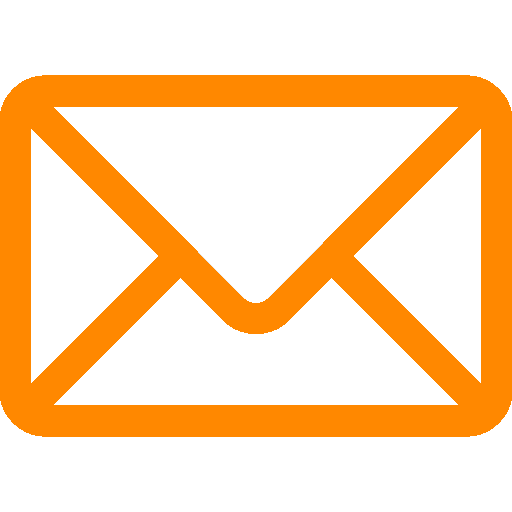
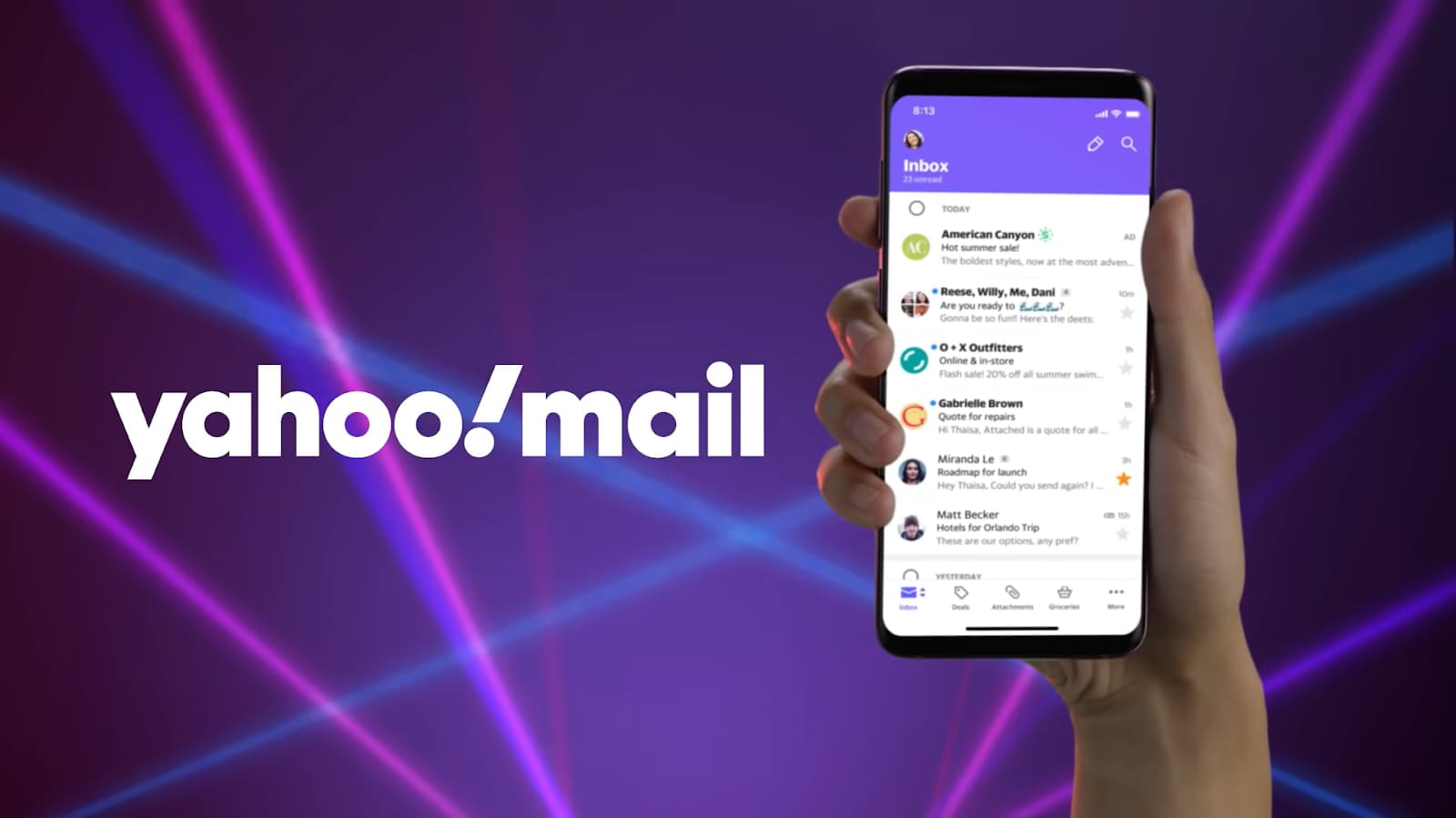
Leave a Reply