Email campaigns can look vastly different depending on the email client used to view them. For this reason, it’s vital for marketers to preview and test their HTML emails meticulously before dispatching them to their audience. This guide delves into how to effectively preview and test your email content, ensuring it looks as intended across various platforms.
Understanding the Preliminaries
Before embarking on email testing and previewing, there are several key points to consider:
- Access to Inbox Preview is contingent upon subscription to a paid monthly Marketing plan;
- It’s important to note that test emails will not display contact-specific merge tags or dynamic content. To evaluate your merge tags accurately, it’s recommended to activate the “Enable live merge tag info” feature during previews, or alternatively, send a live email to a select segment of your audience for a more authentic test;
- Each email dispatched, be it a test or a live version, deducts from your monthly email quota or consumes Pay As You Go credits. Further details on this can be found in the section about Test Email Sending Limits;
- Emails sent from the template builder will list your primary account email as the sender by default, differing from live emails, which reflect the sender’s email associated with your audience or the one specified in the email builder;
- For those utilizing the classic builder, the Link Checker tool is indispensable for ensuring all embedded links function correctly. In the new email builder, broken links are automatically highlighted.
Previewing Your Email
Previewing your email offers a glimpse into how your message will appear in the inboxes of your recipients, whether viewed on desktop or mobile devices.
New Builder Preview
In the new email builder, previewing is straightforward:
- Select Preview from the email designer;
- Choose between Desktop or Mobile view to examine the layout of your email. Those with a paid plan can also preview how the email appears in various email clients by selecting Inbox;
- The Header Info panel will display essential details like To and From email addresses, Subject, and Preview Text. To see how merge tags render for your contacts, ensure the “Enable live merge tag info” is activated.
Classic Builder Preview
Previewing in the classic builder involves similar steps:
- Access preview mode via the Preview drop-down menu or the Preview image in the Content section;
- Choose between Desktop or Mobile view, or select Inbox for a broader client preview (paid plans only).
Link Checking in the Classic Builder
Link Checker is a critical tool available exclusively in the classic builder for validating the functionality of links in your email:
- Navigate to Link Checker from the Preview drop-down menu in the email designer;
- Review each link for accuracy, and edit as necessary. Note that Link Checker is not available for Code Your Own template options or when utilizing the new builder.
Conducting a Test Email
Sending a test email is an essential step to see how your email will be received in inboxes and to gather feedback:
New Builder Test Email
- From the email designer, select Send test email from the Save and exit drop-down;
- Enter the recipient’s email address, adding personal messages or instructions if desired, then send.
Classic Builder Test Email
- Choose Send a test email from the Preview drop-down menu in the email designer;
- Input the email address for your test, customize your message, and send.
Feedback on test emails can be directly sent to your account, facilitating collaboration and refinement before the final send-off. This iterative process ensures your email campaigns are polished and effective, ready to engage your audience with precision.
Conclusion: The Importance of Diligent Preview and Testing
In the complex landscape of email marketing, the ability to preview and test your emails before sending them out is invaluable. Not only does it ensure your message is conveyed as intended across different email clients and devices, but it also safeguards against potential issues like broken links or improperly displayed dynamic content. By taking advantage of the tools and techniques outlined for both new and classic email builders, marketers can enhance the effectiveness of their email campaigns, fostering better engagement and response from their audience.
Remember, every email is an opportunity to connect with your audience. The care and attention invested in testing and previewing your emails reflect your commitment to quality and reliability, reinforcing your audience’s trust and interest in your message. Through a combination of thorough testing, previewing, and utilizing feedback, you can achieve not just the successful delivery of your emails, but also a deeper engagement with your recipients. This meticulous approach to email marketing paves the way for more personalized, impactful, and successful email campaigns.
FAQs:
Previewing and testing emails are crucial steps to ensure that your emails display correctly across various email clients and devices. It helps identify and rectify issues related to layout, formatting, link functionality, and dynamic content display, ensuring a consistent and engaging recipient experience.
The ability to preview emails in different email clients is generally a feature available to users on paid plans. Users without paid plans can still preview their emails in desktop and mobile views to get a general idea of the layout and design.
Test emails aim to give you a general overview of your email’s appearance and functionality without sending to your entire contact list. Since they are not sent to specific contacts within your audience, the system cannot display contact-specific merge tags or dynamic content. Using the “Enable live merge tag info” feature or sending a live test to a small segment can help evaluate these elements more accurately.
Yes, each test email sent counts towards your monthly email sending limit or consumes Pay As You Go credits, just like a regular email campaign. It’s important to plan your test sends accordingly to manage your available resources effectively. This limitation underscores the necessity of thoughtful preparation before each test send. Strategically limit the number of test emails by ensuring that every test is purposeful and targeted, addressing specific concerns or verifications. Consider consolidating feedback from multiple team members into a single round of edits before sending another test. Additionally, familiarizing yourself with your email service provider’s policies on test sends and limits can help in planning your email testing strategy more efficiently, allowing you to maximize the impact of each send without unnecessarily depleting your available email credits or limit.
For users of the classic builder, the Link Checker tool is invaluable for verifying the functionality of all links within your email. In the new builder, links are automatically checked, and any issues are flagged. Regardless of the builder used, it’s advisable to manually test critical links to ensure they lead to the intended destinations. Beyond automated tools, adopting a meticulous approach to link verification can significantly enhance the reliability of your email campaigns. This includes double-checking URLs for typos, ensuring that landing pages are live and fully functional, and verifying that UTM parameters are correctly appended for tracking purposes. For a comprehensive review, consider enlisting multiple team members to test links on different devices and email clients, as this can uncover issues that might not be evident in a single test environment. Regularly updating and maintaining a checklist for email verification can also streamline the process, ensuring that no critical step is missed in preparing your email for dispatch.
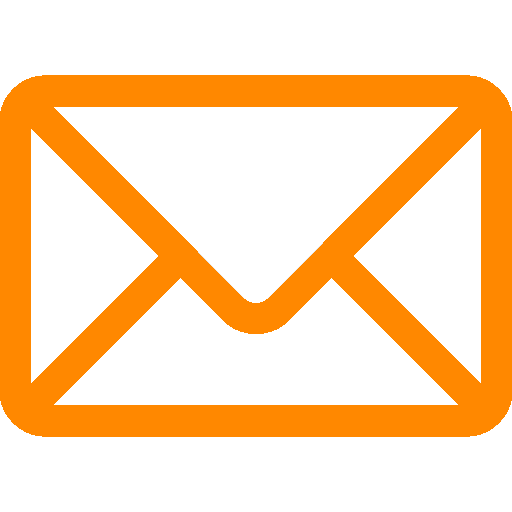

Leave a Reply