Email, the cornerstone of professional and personal communication, serves as an effective channel for sharing information. However, there are times when you need to forward several emails without cluttering the recipient’s inbox or losing message context. It’s during such moments that sending an email as an attachment comes into play.
This comprehensive guide will unfold the process of attaching emails in both Gmail and Outlook, two widely used email platforms. We will dive deep into each step and provide handy tips and insights to make this process seamless.
Streamlining Digital Communication: Forwarding Emails as Attachments in Gmail and Outlook
Communication in today’s digital world has soared to new dimensions, with emails being a significant medium for both personal and professional exchanges. In this article, we dive into the specifics of sending emails as attachments using two predominant platforms—Outlook and Gmail. We will also shed light on the circumstances where forwarding emails as attachments is a more effective approach compared to conventional email forwarding.
Conquering Email Attachments with Gmail
Gmail, Google’s free email service, is widely recognized for its user-friendliness and diverse set of features. One such feature is the ability to send emails as attachments. This capability is especially useful when you need to forward bulk emails without overloading the recipient’s inbox. Here’s how you can execute it:
- Enter your Gmail account and access the inbox;
- Choose the email you want to forward as an attachment;
- Click on the three-dot menu or “More” option on the right-hand corner;
- From the dropdown menu, select “Forward as attachment.”
The chosen email will be attached to a new draft in .eml format, ready to be forwarded.
Mastering Email Attachments in Outlook
Outlook, developed by Microsoft, is another player in the realm of email services and offers the feature of forwarding emails as attachments. Here’s the step-by-step method:
- Open the Outlook application and access your inbox;
- Choose the email you want to send as an attachment;
- On the “Home” tab, locate the “More” option;
- From the drop-down, select “Forward as attachment.”
This action initiates a new email draft with the original email attached in .msg format.
Deciphering the ‘When’ and ‘Why’ of Attaching Emails
Conventional email forwarding is practical for daily use, but there are instances when sending an email as an attachment is a more strategic approach. Here are some striking benefits of this feature:
- It maintains the accuracy of original emails, keeping formatting and timestamps intact;
- It allows you to share an entire conversation thread without losing the context;
- It enables forwarding multiple emails related to a particular topic simultaneously.
Use the attachment feature on these occasions:
- When you want to share an email chain providing the entire context;
- When multiple emails form a cohesive narrative or are under a common subject matter;
- When you need to preserve the original formatting and timestamps for record-keeping or legal purposes.
Mastering the Art of Sending Emails as Attachments in Gmail
Unlike Microsoft’s Outlook, Google’s Gmail service does not come with a dedicated desktop application. It operates solely as a web-based platform, making it highly accessible and consistent across different operating systems. Consequently, the method to attach emails within Gmail is uniform and easy to follow. Here’s your step-by-step guide to sending emails as attachments via Gmail:
- Launch your web browser of choice and navigate to the Gmail website. Ensure you’re logged into your Gmail account before proceeding (if you’re new to Gmail, creating an account is a straightforward process);
- Sift through your inbox and select the emails you wish to send as attachments;
- Now, spot the overflow menu symbolized by three vertically dotted lines. Click on it and from the dropdown, choose “Forward as attachment.”;
- At this point, you can enter the recipient’s email addresses, type in your email subject line, and hit “Send.”
As an alternative, Gmail also offers an intuitive drag-and-drop feature. With this handy tool, you can simply click and drag the emails you wish to attach right into the draft window, making the entire process even more simplified.
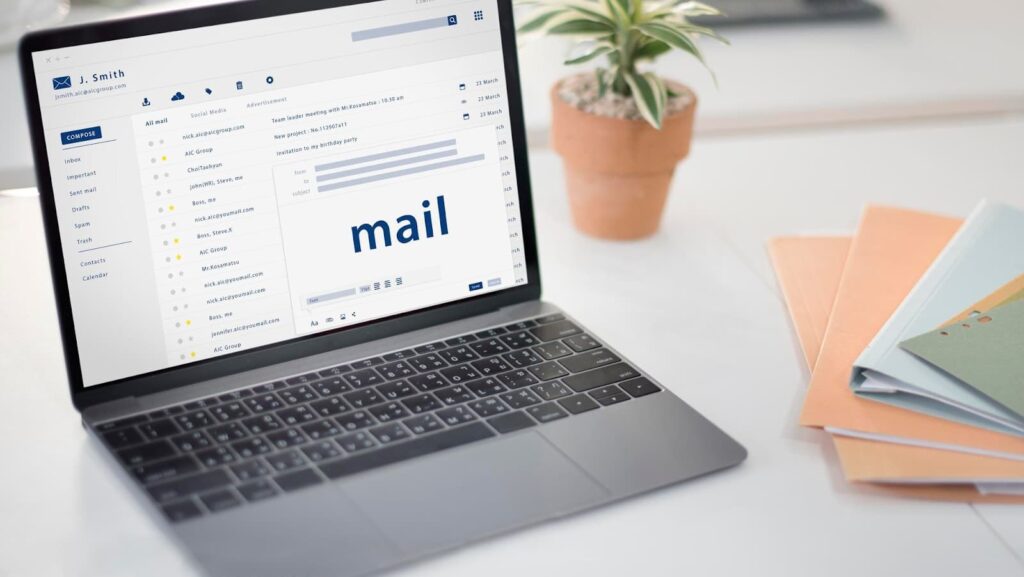
Understanding the ‘Why’ and ‘When’ of Sending Emails as Attachments
Messages have become an integral part of everyday communication, both personally and professionally. At times, you may find yourself in situations where you need to forward multiple messages simultaneously or without altering their original content. In such scenarios, sending messages as attachments can be an invaluable tool to aid effective communication.
Advantages of Attaching Messages
There are two key benefits to sending messages as attachments:
- Multi-message forwarding: With this feature, you can select multiple messages and attach them all to a single message. This functionality is particularly helpful when you want to share various related messages without having to forward them separately. It not only saves time but also keeps the recipient’s inbox organized;
- Preservation of Original Content: When you send a message as an attachment, it remains as it was when you received or sent it, with its original formatting and timestamps intact. This feature is useful when the original messages’ context and history need to be preserved.
Practical Applications
Sending messages as attachments can be leveraged in several situations:
- Summarized Reporting: If you need to provide a summary report to your recipients and back your summary with messages for reference, sending messages as attachments is the ideal way to go. Your recipients can read through the summary and then delve into the attached messages for a more in-depth understanding;
- Threaded Conversations: If you need to share an entire conversation or thread, forwarding each message separately can create confusion. By sending the messages as attachments, the recipient can view the entire conversation in the correct order.
Conclusion
Harnessing the feature of sending emails as attachments can significantly streamline your digital communication. Whether you’re using Outlook or Gmail, understanding the process is fundamental for efficient communication. Moreover, knowing when and why to use this feature, such as forwarding multiple emails at once or preserving the originality of messages, takes your emailing proficiency to another level. This article provides an in-depth guide to mastering this skill, empowering you to make the most out of your email exchanges, either for personal or professional use.
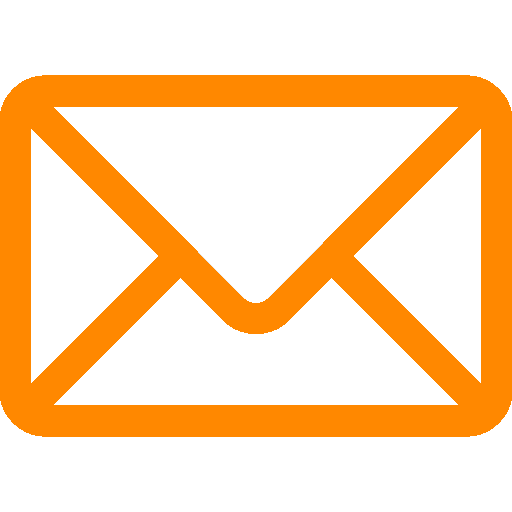
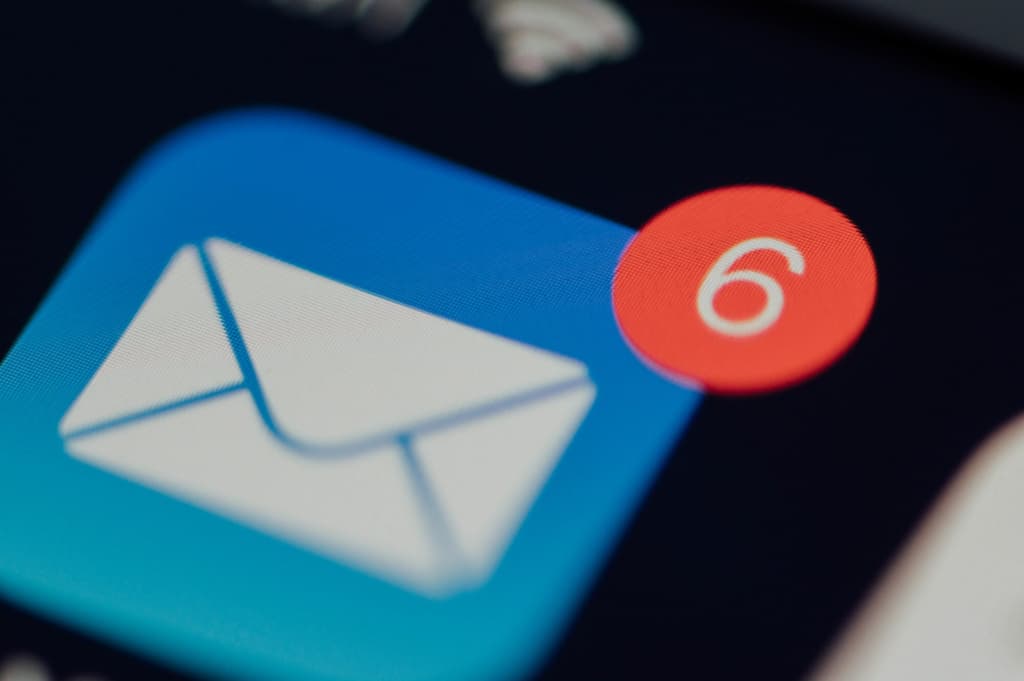
Leave a Reply