When someone needs to confirm the opening of an important email, setting up a read receipt is a practical solution. This feature sends a notification request to all the individuals listed in the ‘To’ and ‘Cc’ sections of the email. However, it’s worth noting that those in the ‘Bcc’ field, along with recipients part of mailing lists or aliases, will not receive such a request.
How to Request a Read Receipt?
In the digital age, ensuring the successful delivery and acknowledgment of important emails has become crucial. Gmail users, particularly those working from desktops, have the option to track their emails by requesting read receipts. This feature adds an additional layer of confirmation, providing peace of mind to the sender. Here’s how to utilize this function effectively:
- Initiating a Read Receipt Request: Begin by opening Gmail and clicking on the ‘Compose’ button to start a new email. Craft your message as you would for any standard communication, filling out the subject and body with the necessary information;
- Activating the Read Receipt Feature: Once your email is ready, navigate to the ‘More options’ menu located at the bottom right corner of the compose window. Here, you’ll find the option to ‘Request read receipt’. Selecting this will ensure that a notification is sent to you once the email is opened by the recipient;
- Sending the Email: After selecting the read receipt request, proceed to send your email as you normally would. This small, yet significant action allows you to track the email’s reception without any additional steps;
- Receiving Read Receipt Notifications: All notifications regarding read receipts will be sent directly to your inbox. This means you can easily keep track of who has opened your email and when. However, it’s important to remember that the recipient has the option to approve the read receipt. This mechanism ensures privacy and control, allowing recipients to choose whether or not they want to notify the sender of their action;
- Understanding the Approval Process: In some cases, the recipient’s organization may require them to approve read receipts before sending. This layer of authorization respects the recipient’s privacy while still providing valuable information to the sender. As the sender, being patient and understanding this process is essential.
This nuanced approach to email communication enhances the interaction between sender and recipient. By utilizing read receipts, senders gain insight into the effectiveness of their communication, allowing for better planning and follow-up. It’s a testament to how even small features can significantly impact our digital correspondence, bridging the gap between sending a message and confirming its receipt.
Responding to a Read Receipt Request
Upon receiving an email that includes a request for a read receipt, and if the recipient’s organization mandates approval before sending such confirmations, the process is straightforward. After accessing Gmail and going through the emails as usual, the recipient will encounter a message indicating that a read receipt is requested. At this point, they have two options: they can either send the receipt immediately by clicking ‘Send receipts’ or choose to delay it by selecting ‘Not now’. In the latter case, the request to send the receipt will reappear the next time the message is opened.
A helpful hint for users: if a read receipt request was made but no prompt appears, it’s likely that the receipt was sent automatically, adhering to the settings configured by the user’s email system. This added layer of communication ensures both senders and recipients can effectively manage and acknowledge the receipt of important emails.
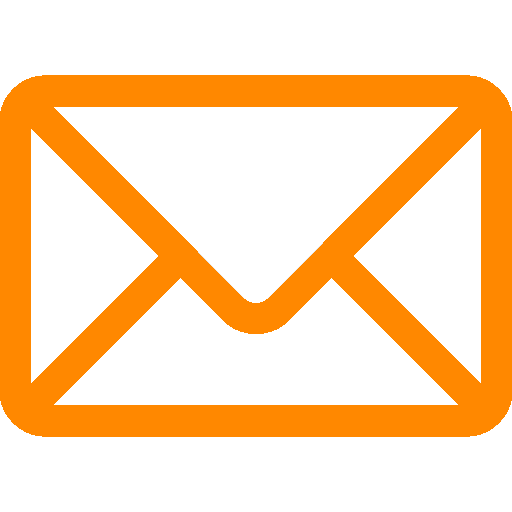
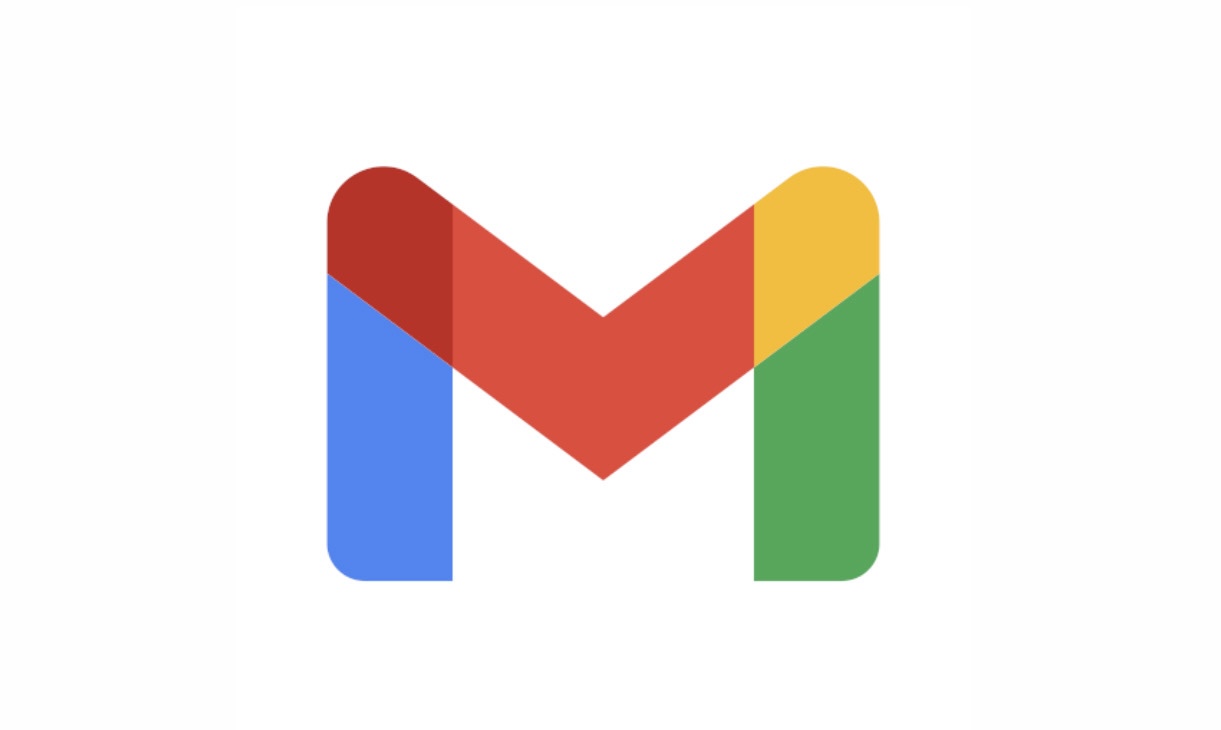
Leave a Reply